How Facebook’s Privacy Settings Work in 2025 [Complete Guide + Expert Tips]
Protecting your data online is more important than ever. "How Facebook’s privacy settings work in 2025" isn’t just a trending topic—it's something everyone should understand. Facebook continues to update its privacy options every year, so even seasoned users feel lost in the maze of settings.
Whether you want to keep your personal info safe, control ads, or manage what others see, knowing where to start can be tricky. This post makes things simple: from Privacy Checkup to Off-Facebook activity options, ad preferences, and what’s new for 2025, you’ll get a clear look at the privacy controls that matter. Stay ahead, stay secure, and make sure your Facebook presence is truly yours.
#FacebookPrivacy #DataSecurity2025 #DigitalPrivacy
Learn how Facebook’s privacy settings work in 2025—watch this quick guide:
Navigating Facebook’s Privacy Interface in 2025
Facebook’s privacy interface in 2025 feels more organized than ever, but it comes packed with features that deserve your attention. Whether you're reviewing the default privacy settings, tweaking who can see your information, or controlling what's visible in search engines, the platform makes these options accessible without leaving you lost. Here’s what every user needs to know to stay private, savvy, and in control.
 Photo by Lisa from Pexels
Photo by Lisa from Pexels
Understanding the Privacy Checkup and Settings Menu
Facebook's Privacy Checkup is your front door to managing who sees your content, apps, and personal info. In 2025, the process feels smoother with clearer menus and bolder icons. Here’s how to get started:
- Tap the Menu icon (three horizontal lines) in the top right of your Facebook app or browser.
- Scroll to Settings & privacy, then select Settings.
- Tap on Privacy Checkup. It’s often featured right near the top for easy access.
The Privacy Checkup now walks you through every major control:
- Who can see what you share: Review your profile info, friend list, and story visibility.
- How people find you: Block unwanted friend requests and control your phone/email discovery.
- Your data settings: See which apps and websites have access to your account.
- Ad preferences: Manage what personal info informs the ads you see.
Icons and summary cards make it easy to see your setting at a glance. If something looks off, click through for deeper control or helpful links right from Facebook’s official privacy settings page.
Want granular options? After completing the Privacy Checkup, stick around in the Settings menu. Here, you’ll find:
- Profile and Tagging: Control timelines, tagged photos, and more.
- Blocking: Manage your block list in one place.
- Location: Limit or remove location tracking.
For more details, step-by-step guides are always available in the Facebook Help Center’s Privacy Checkup instructions.
Core Settings: Profile Visibility and Search Engine Indexing
Deciding who can view your Facebook profile is one of the most important privacy steps you can take. You get these options right in your privacy settings:
- Public: Anyone can find and view your profile.
- Friends: Only your connected friends see your info.
- Only Me: Hide your profile from everyone but yourself.
- Custom: Choose specific people or friend lists.
If you’re concerned about strangers stumbling upon your Facebook profile from Google, you can restrict this under “How people can find and contact you.” Simply toggle off the option that allows search engines outside Facebook to link to your profile. This keeps your info tucked away from search engine results and gives you more control over your digital footprint.
Here’s what you get when you control these options:
- Fewer unsolicited friend requests.
- Better separation between public and private life.
- Lower visibility in search engines for increased privacy.
Curious about making your whole Facebook experience private? Check out the guide on making Facebook private in 2025, which covers everything from hiding your profile to deleting your data from data brokers.
Limiting Audience for Past and Future Posts
Fine-tuning who sees your posts puts you in the driver’s seat of your Facebook experience. In 2025, Facebook serves up simple tools for both your future and your past activity.
Here’s how to update audience settings before you post:
- Tap on the audience selector (often a small globe, friends icon, or lock) before you share content.
- Choose Public, Friends, Only Me, or Custom. Your selection will stick as the default for future posts until you change it.
Want to limit past posts all at once? Use the Limit Past Posts tool:
- Go to Settings & privacy > Settings.
- Select Privacy.
- Find Limit the audience for posts you’ve shared with friends of friends or Public? Click Limit Past Posts and confirm.
What happens when you use this feature?
- Older posts instantly become visible only to your friends.
- You gain peace of mind if you worry about oversharing in years past.
- You shrink your digital footprint without having to delete individual posts.
By controlling both past and future sharing, you take real ownership of your online narrative. If you need tips for advanced privacy moves, refer to detailed privacy guides like this up-to-date Facebook privacy resource.
#HowFacebooksPrivacySettingsWorkin2025 #FacebookPrivacyCheckup #SocialMediaPrivacy #OnlineSafety2025
Managing Off-Facebook Activity and Data Sharing
Facebook’s privacy settings in 2025 go beyond what you do on the platform. Every time you browse the web, use an app, or shop online, some sites can share your activity back to Facebook—this is called “Off-Facebook Activity.” If you value privacy, understanding how this works, how you can check what’s shared, and what happens if you disconnect or ask for deletion is critical. Let’s break down what Off-Facebook Activity really means, how to control it, and why it matters for your data and ad experiences.
How Off-Facebook Activity Tracking Works
Whenever you visit certain websites, use shopping apps, or engage with digital content outside of Facebook, those sites might use the Meta Pixel or Facebook SDK. These tools record what you do—viewing a product, signing up for a service, or making a purchase. Then, they send this data back to Facebook. Here’s how the pieces fit together:
- Meta Pixel is a bit of code that websites add to track everything from page views to purchases. Every action can be logged and matched to your Facebook account if you’re logged in—or if your device shares identifiers with your account. You can learn more about how this works in detail on the official Meta Pixel conversion tracking page.
- Facebook SDK acts in a similar way, but for mobile apps. It enables app owners to report what you do in their apps straight to Meta using your device ID or login.
When you interact with these sites or apps, the data collected is tied back to your unique Facebook ID. This data enriches your profile and is used by Facebook to:
- Recommend more relevant ads.
- Attribute ad performance.
- Build a detailed history of your off-Facebook browsing and purchases.
What does this mean for you? Even if you’re careful on Facebook itself, your actions across the wider web can shape the ads you see and the data Facebook stores about you.
Using the Off-Facebook Activity Tool and Disconnecting Data
You’re not powerless over this tracking. Facebook introduced the Off-Facebook Activity tool to let you see which businesses have been sharing information about you, and to manage or disconnect that data. Here’s how you can use it:
- Go to Settings in your Facebook app or browser.
- Tap Your Facebook Information, then Off-Facebook Activity.
- View a detailed list of organizations that have shared your activity.
- Tap on any listing to see what kind of interactions were shared: logins, page visits, purchases, and more.
 Photo by Gustavo Fring
Photo by Gustavo Fring
For extra privacy, you can choose to:
- Disconnect your entire off-Facebook history. This erases the link between the data and your Facebook profile.
- Turn off future off-Facebook activity for specific businesses or for all businesses going forward.
It’s smart to weigh your options here. Disconnecting your data means:
- Increased privacy: Facebook can’t use that external data to inform your ad preferences or target you based on off-Facebook behaviors.
- Reduced ad personalization: You’ll likely see less relevant ads, since Facebook won’t know about your interests and activity outside its platform.
For a step-by-step overview, visit Facebook’s Off-Facebook Activity control page or see how-to articles on managing your off-Facebook data.
Data Retention and Deletion Policies
Meta updates its privacy rules often, but in 2025 the rules about data retention and deletion are getting stricter. Here’s what’s happening under the hood:
- Retention timelines: Data tied to your off-Facebook activity is typically stored for as long as Facebook needs it to improve services or comply with legal obligations. Exact storage periods are governed by Meta’s latest Supplemental Privacy Policy, which is worth checking for the most current details.
- Deleting data: If you disconnect your off-Facebook data, Meta will break the connection between your profile and the information received from outside sites. The activity itself may still exist in Meta’s servers for security audits or aggregated statistics, but it’s no longer tied to you personally.
Here’s what happens after disconnection or deletion:
- Your profile is less linked to external browsing.
- Personalized ad recommendations decrease in quality.
- Some data might remain in anonymized or aggregated form, to uphold Meta’s security and business needs.
Despite stronger controls, some privacy concerns linger:
- Meta may keep some information as required by law.
- Anonymized data can still be used to inform overall trends.
- The process of deletion or disconnection might not erase every trace, especially once data is integrated into larger datasets.
To stay informed on Meta’s latest data collection and user privacy investments, check their news and updates on privacy initiatives and the regional privacy notice.
By taking advantage of these controls, you decide how much of your web activity shapes your Facebook profile and experience. Following these steps helps keep your personal data yours—and gives you the upper hand in managing your digital identity.
#HowFacebooksPrivacySettingsWorkin2025 #OffFacebookActivity #FacebookDataSettings #MetaPrivacy2025
Controlling Ad Preferences and Personalization
In 2025, Facebook offers more focused control over the ads you see. Whether you want to see fewer targeted ads or stop Facebook from learning about you through partners, updated privacy settings put you in charge. These options matter if you value your privacy—and they can help you cut down the odd feeling of being followed by ads for products you only browsed once. Here's how to adjust the way Facebook uses your data for advertising and how to turn off some tracking mechanisms for a calmer, more private feed.
 Photo by Mikhail Nilov
Photo by Mikhail Nilov
Adjusting Ad Preferences and Limiting Targeted Ads
You don’t have to settle for ads that seem to read your mind. Facebook’s ad preferences let you tweak almost every aspect of ad personalization. If you want to limit how Facebook uses your activity for ads, follow these simple steps:
- Open the Facebook app or website and tap the Menu (three lines).
- Go to Settings & privacy and tap Settings.
- Scroll to Ads and tap Ad Preferences.
Here’s what you can change from here:
- Hide interests or categories: Review the topics Facebook thinks you’re interested in. Uncheck or hide any that feel wrong, irrelevant, or just annoying.
- Ad settings: There’s a special section for “Ad settings” within the Ad Preferences dashboard. Here, you can:
- Turn off ads based on your activity from partners (sites and apps that send your activity back to Facebook).
- Turn off ads shown using your social actions (likes and comments that Facebook can use to show ads to friends).
- Disable ad targeting using profile data like your relationship status, job, or education level.
- Limit personalized ads: You’ll also see the option to opt out of personalized ads entirely. This means you’ll still see ads—but they’ll be less tailored to your interests or online activity.
Making these adjustments helps stop Facebook from building a detailed ad profile about you, even though you can’t remove ads entirely. Find more guidance in the official Ad Preferences Help Center for step-by-step screenshots and additional details.
If you delete or hide interests, Facebook stops using those categories right away—but you may need to re-check this list every few months as new interests are added over time.
Quick tips for ad control
- Make “Ad Preferences” part of your regular privacy checkup.
- Opt out of data-based or social action ads for fewer targeted promotions.
- Use the “Hide Ads About This Topic” feature directly from any ad in your feed for instant control.
Managing Ad Data Shared by Partner Sites and Apps
Facebook’s targeting power comes from more than your own activity. Many partner sites and apps share what you do with Facebook, giving Meta even more insight into your habits. Want to keep this data out of Facebook’s hands? The company now makes it simpler to manage these connections.
You can control which partner data is shared like this:
- Head to Settings & privacy > Settings.
- Tap Ads and scroll down to the section labeled Ad Data from Partners or similar (the wording may update during the year).
- You’ll find toggle switches for:
- Allowing or turning off ad targeting based on data from other companies.
- Managing categories of information that partners provide, such as browsing history or purchases.
Implications for user privacy
When partner data sharing is turned on, Facebook receives signals about your purchases, searches, and online interests—even if you never click an ad. Disabling this setting:
- Reduces the behavioral data Facebook can use to target you.
- Makes advertisements less connected to your off-platform life.
- Limits both frequency and personalization of ads shown.
It’s important to know, however, that advertisers may still send anonymized signals to Meta for broad targeting and measurement, just not tied directly to you.
Privacy advocates recommend checking Facebook’s ad data practices and partner sharing documentation for ongoing updates and transparency changes.
Best practices
- Visit the partner sharing section at least once a year to confirm your settings.
- Log out of Facebook on shared devices to cut down on accidental data linkage.
- Consider using browser extensions or ad blockers for an extra layer of protection.
Fine-tuning these settings helps you answer the question: “How Facebook’s privacy settings work in 2025?” with confidence—because you’re deciding what the world’s biggest social network knows about you, one click at a time.
#FacebookAdSettings #AdPersonalizationControl #HowFacebooksPrivacySettingsWorkin2025
Advanced Security and Privacy Controls
Understanding how Facebook’s privacy settings work in 2025 means mastering the advanced security controls that protect your identity and data. Tighter privacy isn’t just about who sees your post—it’s about limiting how Facebook’s systems and outside forces can use your information. From facial recognition to location tracking to advanced account security, you’ll want to keep these power moves in your privacy toolbox.
Disabling Facial Recognition and Automated Tagging
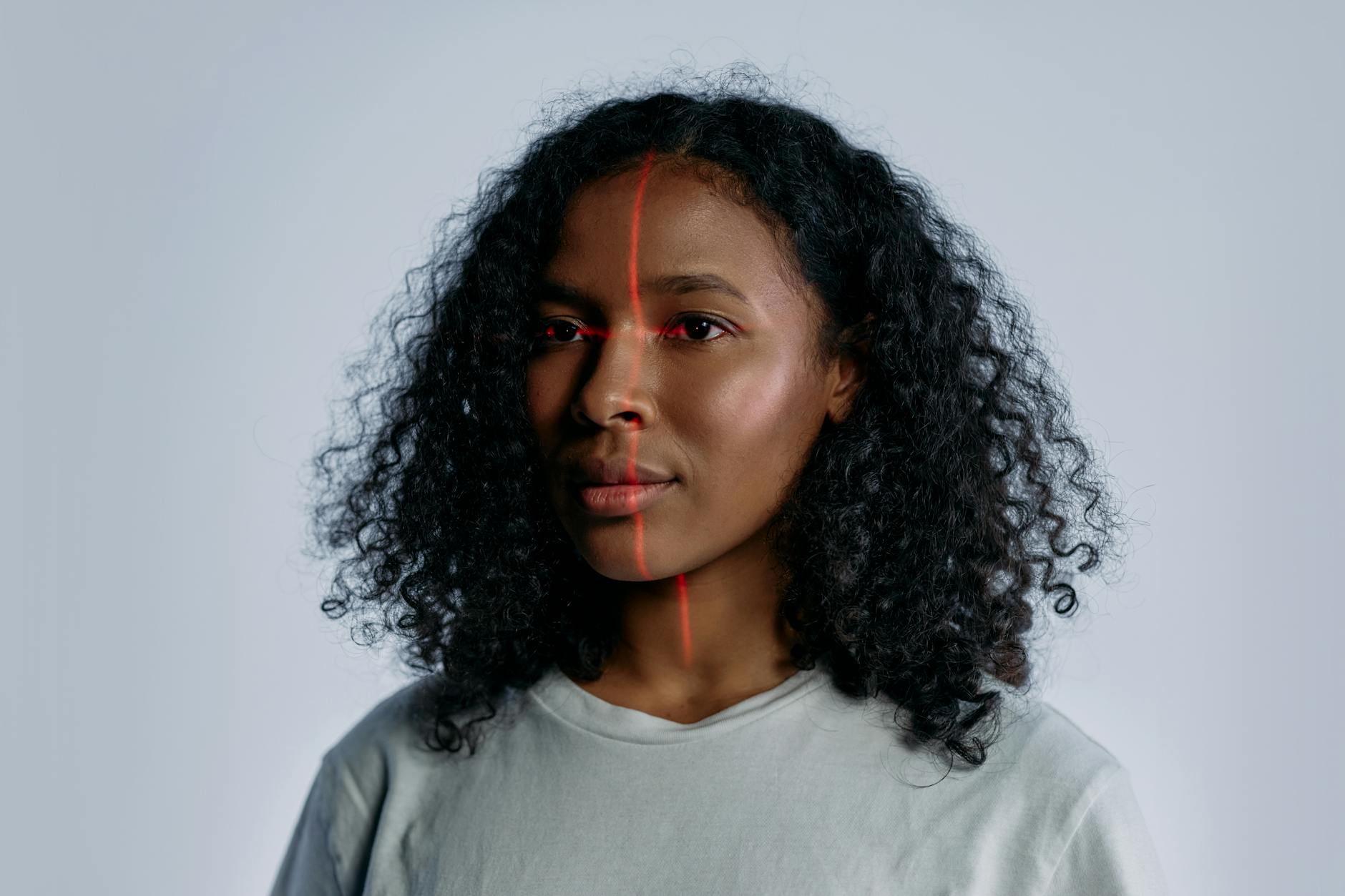 Photo by cottonbro studio
Photo by cottonbro studio
Facebook once used facial recognition to suggest tags and identify you in photos, sparking privacy debates worldwide. As privacy issues took center stage, Meta retired most facial recognition tools. But it’s still smart to check the settings—they sometimes linger within archives or feature rollouts.
Why disable facial recognition and automatic tagging?
- Blocks Facebook from analyzing your face in uploaded images.
- Stops the creation of biometric templates.
- Keeps your likeness out of AI training datasets that could live on for years.
How to turn it off in 2025:
- Tap the Menu (three horizontal lines), then head to Settings & Privacy > Settings.
- Look for “Face Recognition,” "Automatic Tagging," or similar features.
- Set it to No or Disable for all prompts.
If the feature is missing, Facebook may have already disabled it globally. Still, it’s good to verify. For the latest on this setting and its status, check out the updated info from Facebook’s help page about what is the face recognition setting on Facebook or see the latest policy on Meta’s face recognition update.
Managing Location Data and Device Permissions
Granular control of your location data gives you more privacy power than most settings. Facebook uses your location to tag posts, suggest friends, and serve location-based ads. Deciding what to share—and when—means Facebook won’t have a running log of your every move.
Steps to restrict Facebook’s location access:
- On iOS:
- Open your device’s Settings > Privacy > Location Services.
- Find and tap Facebook.
- Choose Never or Ask Next Time, and disable “Precise Location.”
- On Android:
- Go to Settings > Apps > Facebook > Permissions.
- Tap Location and set it to Deny or Allow only while using the app.
- Toggle off Use Precise Location.
Turn off Location History inside the Facebook app (Settings & Privacy > Location > Location History > Turn Off) to prevent ongoing tracking of places you’ve visited.
When managing device permissions, review other app permissions too. Sometimes, Facebook requests access to microphones, photos, or contacts. Deny anything you don’t find necessary.
For a step-by-step walkthrough, see Facebook’s guide on managing device permissions or turning on/off location services.
Setting Up Two-Factor Authentication for Extra Security
Securing your Facebook account with Two-Factor Authentication (2FA) shuts out hackers, even if your password is stolen. With 2FA, you’ll need a password plus a second verification—usually a code sent to your phone or generated by an app.
Why enable 2FA?
- Stops unauthorized logins dead in their tracks.
- Adds a layer of defense if your password leaks online.
- Gives peace of mind, especially for accounts with sensitive messages or payment info.
Best way to set up 2FA in 2025:
- Open Facebook and tap Menu > Settings > Accounts Center > Password and Security.
- Tap Two-Factor Authentication.
- Choose your preferred method:
- Authentication app (like Google Authenticator or Authy)
- Text message (SMS)
- Security key (hardware device)
Authentication apps are the most secure—SMS can be intercepted. Once enabled, Facebook will prompt for a code each time you log in from a new device.
If you want more direction, check Facebook's help article on how two-factor authentication works on Facebook or learn about app-based authentication here.
Extra tips:
- Store backup codes in a safe spot in case you lose your phone.
- Regularly update or review your 2FA methods to keep them current.
By using these three controls—disabling facial recognition, managing your location data, and enabling 2FA—you’re covering the most critical points in how Facebook’s privacy settings work in 2025. Stay secure and keep your information yours.
#FacebookSecurity #TwoFactorAuthentication #LocationDataControl #HowFacebooksPrivacySettingsWorkin2025
External Data Privacy Strategies for Facebook Users
Online privacy takes more than just tweaking Facebook’s own settings. Taking charge of your off-Facebook presence means using extra tools to manage data trails, block trackers, and keep your digital life private—even outside Facebook itself. These external strategies can be the difference between minimal exposure and truly robust privacy.
Using Data Removal Services and Opt-Outs
Personal information about you—from addresses, to email accounts, to old usernames—often floats around the internet long after you’ve left a site or service. Data brokers scrape this info, package it, and sometimes even sell it. That’s why many Facebook users are turning to data removal services and manual opt-outs as a first line of defense.
 Photo by Tobias Dziuba
Photo by Tobias Dziuba
Automated tools like Incogni and DeleteMe do most of the grunt work for you. You pay a subscription, and these services reach out to dozens or even hundreds of data brokers on your behalf to request removal of your information. This approach is a huge time-saver and helps keep your data from resurfacing even if you wipe it from Facebook. Learn more about the trade-offs between using a paid removal tool and opting out yourself in this breakdown: Is it better to pay for a data removal service or to opt out?.
Manual opt-outs still work, but be ready—they’re hands-on and require patience. You’ll need to:
- Identify which data brokers have your info.
- Track down individual opt-out forms (often hidden deep within privacy policy pages).
- Submit requests, verify your identity, and repeat every few months.
Manual removal puts you in full control, but it’s slow going. Many people find that, after a while, the process becomes overwhelming, and some data brokers simply re-add you to their databases later.
Want more perspective on the difference between doing it yourself and letting an automated tool manage your privacy? Read this recent feature: Think you can delete your data yourself? Here’s why you’re....
Best practices for reducing traceability:
- Regularly check if your data has popped up on new broker sites.
- Clear out unused online accounts tied to your Facebook email or name.
- Consider combining both manual requests and a subscription service for maximum effect. See this guide: A 2025 Guide to Data Removal Services.
- Avoid sharing your full name, address, or sensitive details unless absolutely necessary.
Applying these strategies outside Facebook gives you a real edge in controlling how and where your data appears, supporting stronger privacy—no matter how often Facebook updates its privacy tools.
Leveraging VPNs and Privacy-Focused Browser Extensions
Blocking third-party trackers and hiding your online activity starts with two power tools: a reliable VPN and privacy-focused browser extensions. Used together, these tools shield your web traffic, slash data leaks, and make it much harder for anyone—including Facebook—to follow your digital footprints.
VPNs (Virtual Private Networks) mask your real IP address and encrypt all data that leaves your devices. When you browse or log into Facebook through a VPN, your activity gets rerouted through secure servers, making it nearly impossible for outside companies, advertisers, or even your internet service provider to tell where you are or what you’re doing.
Privacy-focused browser extensions like uBlock Origin and Privacy Badger take it up a notch right inside your browser:
- uBlock Origin blocks ads and prevents trackers from loading, giving you faster browsing and less personalized profiling for targeted Facebook ads.
- Privacy Badger learns to block invisible trackers—even if companies use sneaky methods to follow you online.
For a rundown on the best extensions and their privacy benefits, check this list of favorite ad blockers and browser add-ons. The privacy subreddit also pools up-to-date tips on real user favorites: Best extensions for privacy and security.
Key pointers for using VPNs and privacy add-ons together:
- Always install extensions from trusted sources.
- Turn your VPN on whenever you log into Facebook (especially on public Wi-Fi).
- Pair your extensions for best effect—block trackers, then hide your location.
- Try privacy-first browsers, such as Epic Privacy Browser, which bundle built-in VPNs and extensive tracking protection right out of the box.
Combining VPNs with effective browser tools gives your Facebook use a cloak of invisibility that keeps your personal data out of reach from both data brokers and snooping advertisers.
#HowFacebooksPrivacySettingsWorkin2025 #OnlinePrivacyTools #FacebookExternalPrivacy #VPNProtection #BrowserExtensions #DataRemoval2025
Conclusion
Facebook’s privacy settings in 2025 have become more detailed and flexible, giving users more control over what they share and how their data is used. Focusing on features like the Privacy Checkup, audience controls, facial recognition opt-outs, Off-Facebook activity tools, and ad preferences can make a big difference for anyone who values control over personal information. These changes reflect ongoing concerns about data collection, but also create real opportunities—you decide what stays private and what shapes your online life.
The best way to stay ahead is to review your privacy choices often, not just once. Make time to audit your Facebook settings today. Try privacy enhancements like using a VPN or browser extension, and consider regular checks on what third parties might know about you.
Your decisions help limit data reach and protect your digital identity. Thanks for reading. Share your experience or tips below, and help others understand how Facebook’s privacy settings work in 2025.
#HowFacebooksPrivacySettingsWorkin2025 #FacebookPrivacyGuide2025 #OnlinePrivacyMatters


